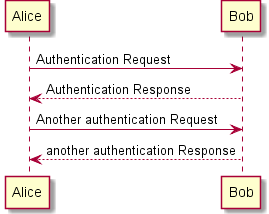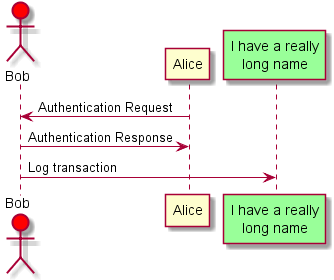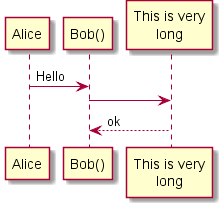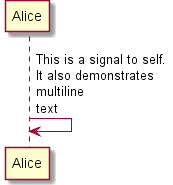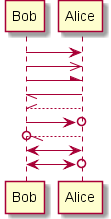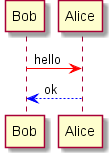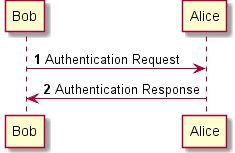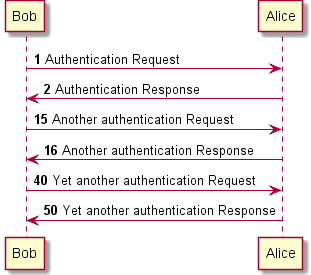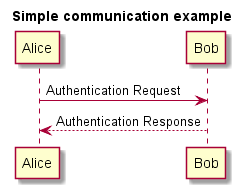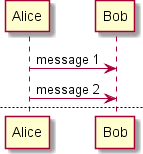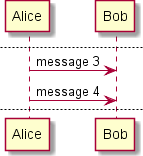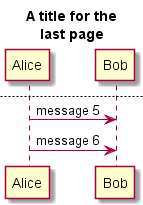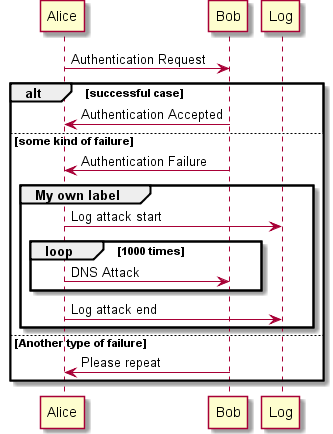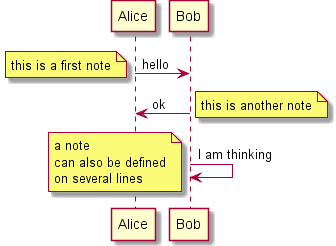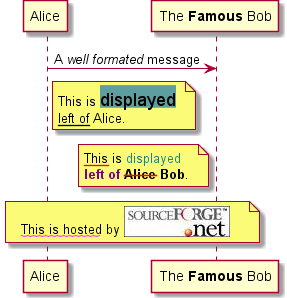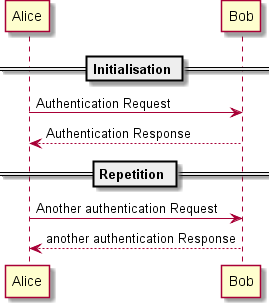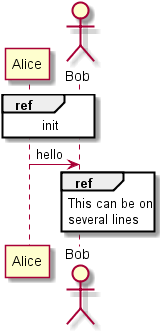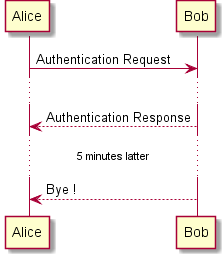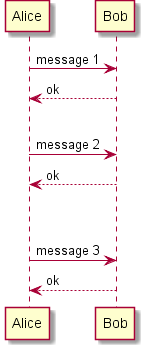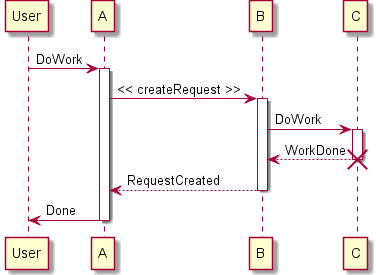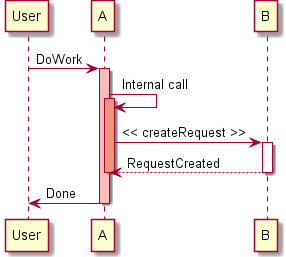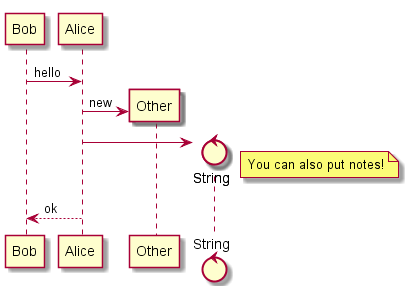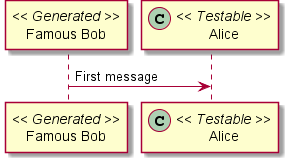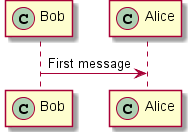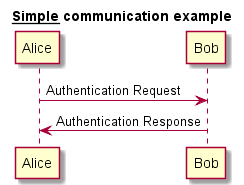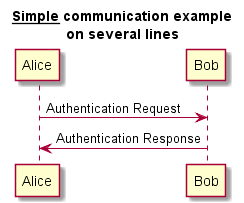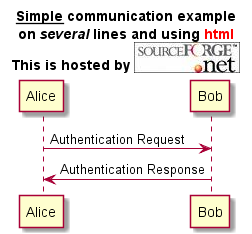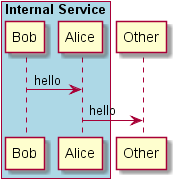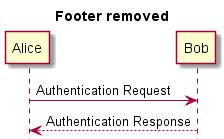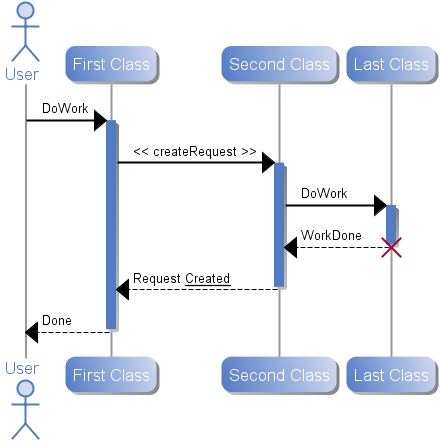The description language is highly derived from http://www.websequencediagrams.com .
Let's have few example :
Basic examples
The sequence "->"
is used to draw a message between two participants. Participants do not have to be explicitly declared.
To have a dotted arrow, you use -->
It is also possible to use <-and <--. That does not change the drawing, but may improve readability.
@startuml
Alice -> Bob: Authentication Request
Bob --> Alice: Authentication Response
Alice -> Bob: Another authentication Request
Alice <-- Bob: another authentication Response
@enduml
|
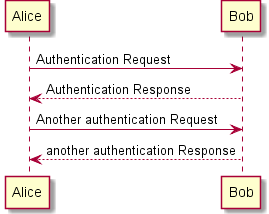 |
Comments
Everything that starts with simple quote ' is a comment.
You can also put comments on several lines using /' to start and '/ to end.
Declaring participant
It is possible to change participant order using the participant
keyword. .
It is also possible to use other keywords to declare a participant.
actoractor- boundary
- control
- entity
- database
@startuml
actor Foo1
boundary Foo2
control Foo3
entity Foo4
database Foo5
Foo1 -> Foo2 : To boundary
Foo1 -> Foo3 : To control
Foo1 -> Foo4 : To entity
Foo1 -> Foo5 : To database
@enduml
|
 |
You can rename a participant using the as keyword.
You can also change the background color of actor or participant.
@startuml
actor Bob #red
' The only difference between actor and participant is the drawing
participant Alice
participant "I have a really\nlong name" as L #99FF99
/' You can also declare:
participant L as "I have a really\nlong name" #99FF99
'/
Alice->Bob: Authentication Request
Bob->Alice: Authentication Response
Bob->L: Log transaction
@enduml
|
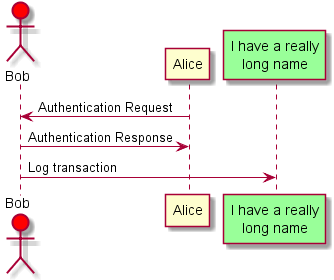 |
Use non-letters in participants
You can use quotes to define participants. And you can use the as
keyword to give an alias to thoses participants.
@startuml
Alice -> "Bob()" : Hello
"Bob()" -> "This is very\nlong" as Long
' You can also declare:
' "Bob()" -> Long as "This is very\nlong"
Long --> "Bob()" : ok
@enduml
|
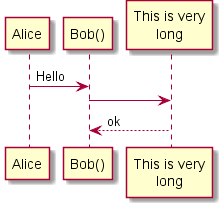 |
Message to Self
A participant can send a message to itself.
It is also possible to have multilines using \n.
@startuml
Alice->Alice: This is a signal to self.\nIt also demonstrates\nmultiline \ntext
@enduml
|
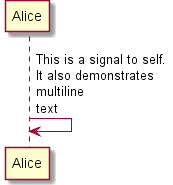 |
Change arrow style
You can change arrow style by several ways:
- use
\ or / instead of < or > to have only the bottom or top part of the arrow
- repeat the arrow head (for example,
>> or //) head to have a thin drawing
- use
-- instead of - to have a dotted arrow
- add a final "o" at arrow head
- use bidirectional arrow
@startuml
Bob -> Alice
Bob ->> Alice
Bob -\ Alice
Bob \\- Alice
Bob //-- Alice
Bob ->o Alice
Bob o\\-- Alice
Bob <-> Alice
Bob <->o Alice
@enduml
|
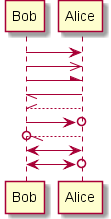 |
Change arrow color
You can change the color of individual arrows using the following notation:
@startuml
Bob -[#red]> Alice : hello
Alice -[#0000FF]->Bob : ok
@enduml
|
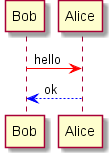 |
Message sequence numbering
The keyword
autonumber is used to automatically add number to messages.
@startuml
autonumber
Bob -> Alice : Authentication Request
Bob <- Alice : Authentication Response
@enduml
|
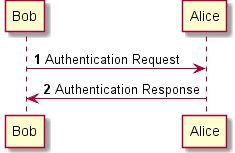 |
You can specify a startnumber with autonumber 'start'
, and also an increment with autonumber 'start' 'increment'
@startuml
autonumber
Bob -> Alice : Authentication Request
Bob <- Alice : Authentication Response
autonumber 15
Bob -> Alice : Another authentication Request
Bob <- Alice : Another authentication Response
autonumber 40 10
Bob -> Alice : Yet another authentication Request
Bob <- Alice : Yet another authentication Response
@enduml
|
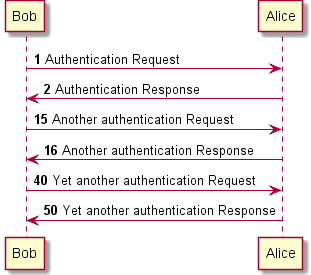 |
You can specify a format for your number by using between double-quote.
The formatting is done with the Java class DecimalFormat ('0' means digit, '#' means digit and zero if absent).
You can use some html tag in the format.
@startuml
autonumber "<b>[000]"
Bob -> Alice : Authentication Request
Bob <- Alice : Authentication Response
autonumber 15 "<b>(<u>##</u>)"
Bob -> Alice : Another authentication Request
Bob <- Alice : Another authentication Response
autonumber 40 10 "<font color=red><b>Message 0 "
Bob -> Alice : Yet another authentication Request
Bob <- Alice : Yet another authentication Response
@enduml
|
 |
Title
The title
keywords is used to put a title.
@startuml
title Simple communication example
Alice -> Bob: Authentication Request
Bob --> Alice: Authentication Response
@enduml
|
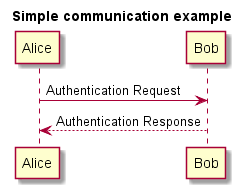 |
Legend the diagram
The legend
and end legend
are keywords is used to put a legend.
You can optionnaly specify to have left, right or center alignment for the legend.
@startuml
Alice -> Bob : Hello
legend right
Short
legend
endlegend
@enduml
|
 |
Splitting diagrams
The newpage
keyword is used to split a diagram into several images.
You can put a title for the new page just after the newpage keyword.
This is very handy with Word to print long diagram on several pages.
@startuml
Alice -> Bob : message 1
Alice -> Bob : message 2
newpage
Alice -> Bob : message 3
Alice -> Bob : message 4
newpage A title for the\nlast page
Alice -> Bob : message 5
Alice -> Bob : message 6
@enduml
|
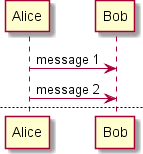 |
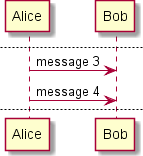 |
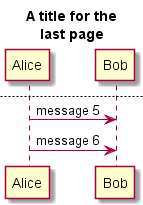 |
Grouping message
It is possible to group messages together using the following keywords:
alt/elseoptloopparbreakcriticalgroup, followed by a text to be displayed
It is possible a add a text that will be displayed into the header (except for group).
The end keyword is used to close the group.
Note that it is possible to nest groups.
@startuml
Alice -> Bob: Authentication Request
alt successful case
Bob -> Alice: Authentication Accepted
else some kind of failure
Bob -> Alice: Authentication Failure
group My own label
Alice -> Log : Log attack start
loop 1000 times
Alice -> Bob: DNS Attack
end
Alice -> Log : Log attack end
end
else Another type of failure
Bob -> Alice: Please repeat
end
@enduml
|
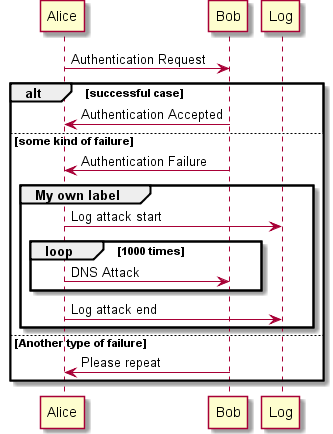 |
Notes on messages
It is possible to put notes on message using the note left
or note right
keywords just after the message .
You can have multilines note using the end note keywords.
@startuml
Alice->Bob : hello
note left: this is a first note
Bob->Alice : ok
note right: this is another note
Bob->Bob : I am thinking
note left
a note
can also be defined
on several lines
end note
@enduml
|
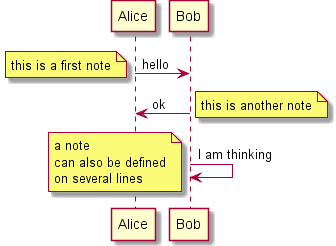 |
Some other notes
It is also possible to place notes relative to participant with note left of
, note right of
or note over
keywords.
It is possible to highlight a note by changing its background color.
You can also have multilines note using the end note keywords.
@startuml
participant Alice
participant Bob
note left of Alice #aqua
This is displayed
left of Alice.
end note
note right of Alice: This is displayed right of Alice.
note over Alice: This is displayed over Alice.
note over Alice, Bob #FFAAAA: This is displayed\n over Bob and Alice.
note over Bob, Alice
This is yet another
example of
a long note.
end note
@enduml
|
 |
Formatting using HTML
It is also possible to use few html-like tags like :
<b>for bold text<u>or <u:#AAAAAA> or <u:<a href="<a href="http://www.w3schools.com/HTML/html_colornames.asp">colorName</a>>">http://www.w3schools.com/HTML/html_colornames.asp">colorName</a>>[/ge... for underline<i>for italic<s>or <s:#AAAAAA> or <s:<a href="<a href="http://www.w3schools.com/HTML/html_colornames.asp">colorName</a>>">http://www.w3schools.com/HTML/html_colornames.asp">colorName</a>>[/ge... for strike text<w>or <w:#AAAAAA> or <w:<a href="<a href="http://www.w3schools.com/HTML/html_colornames.asp">colorName</a>>">http://www.w3schools.com/HTML/html_colornames.asp">colorName</a>>[/ge... for wave underline text<color:#AAAAAA>or <color:<a href="<a href="http://www.w3schools.com/HTML/html_colornames.asp">colorName</a>>">http://www.w3schools.com/HTML/html_colornames.asp">colorName</a>>[/ge...<back:#AAAAAA>or <back:<a href="<a href="http://www.w3schools.com/HTML/html_colornames.asp">colorName</a>>">http://www.w3schools.com/HTML/html_colornames.asp">colorName</a>>[/ge... for background color<size:nn>to change font size<img src="file">or <img:file> : the file must be accessible by the filesystem<img src="<a href="http://url">or">http://url">[/geshifilter-code]or <img:<a href="http://url>">http://url>[/geshifilter-code] : the URL must be available from the Internet
@startuml
participant Alice
participant "The <b>Famous</b> Bob" as Bob
Alice -> Bob : A <i>well formated</i> message
note right of Alice
This is <back:cadetblue><size:18>displayed</size></back>
<u>left of</u> Alice.
end note
note left of Bob
<u:red>This</u> is <color #118888>displayed</color>
<b><color purple>left of</color> <s:red>Alice</strike> Bob</b>.
end note
note over Alice, Bob
<w:#FF33FF>This is hosted</w> by <img sourceforge.jpg>
end note
@enduml
|
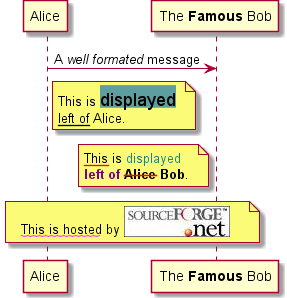 |
Divider
If you want, you can split a diagram using ==
separator to divide your diagram into logical steps.
@startuml
== Initialisation ==
Alice -> Bob: Authentication Request
Bob --> Alice: Authentication Response
== Repetition ==
Alice -> Bob: Another authentication Request
Alice <-- Bob: another authentication Response
@enduml
|
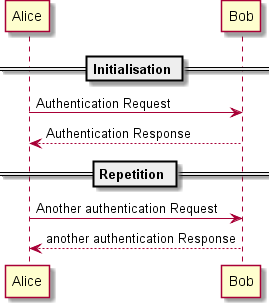 |
Reference
You can use reference in a diagram, using the keyword ref over
.
@startuml
participant Alice
actor Bob
ref over Alice, Bob : init
Alice -> Bob : hello
ref over Bob
This can be on
several lines
end ref
@enduml
|
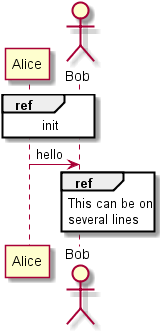 |
Delay
You can use ...
to indicate a delay in the diagram. And it is also possible to put a message with this delay.
@startuml
Alice -> Bob: Authentication Request
...
Bob --> Alice: Authentication Response
...5 minutes latter...
Bob --> Alice: Bye !
@enduml
|
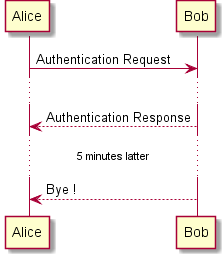 |
Space
You can use |||
to indicate some spacing in the diagram.
It is also possible to specify a number of pixel to be used.
@startuml
Alice -> Bob: message 1
Bob --> Alice: ok
|||
Alice -> Bob: message 2
Bob --> Alice: ok
||45||
Alice -> Bob: message 3
Bob --> Alice: ok
@enduml
|
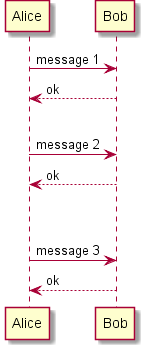 |
Lifeline Activation and Destruction
The activate
and deactivate
are used to denote participant activation.
Once a participant is activated, its lifeline appears.
The activate and deactivate apply on the previous message.
The destroy denote the end of the lifeline of a participant.
@startuml
participant User
User -> A: DoWork
activate A
A -> B: << createRequest >>
activate B
B -> C: DoWork
activate C
C --> B: WorkDone
destroy C
B --> A: RequestCreated
deactivate B
A -> User: Done
deactivate A
@enduml
|
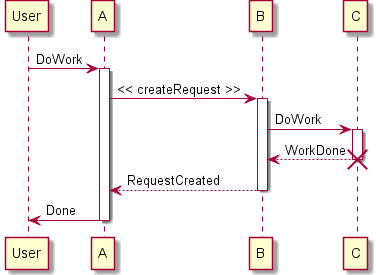 |
Nested lifeline can be used, and it is possible to add a color on the lifeline.
@startuml
participant User
User -> A: DoWork
activate A #FFBBBB
A -> A: Internal call
activate A #DarkSalmon
A -> B: << createRequest >>
activate B
B --> A: RequestCreated
deactivate B
deactivate A
A -> User: Done
deactivate A
@enduml
|
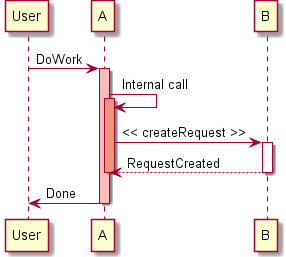 |
Participant creation
You can use the create
keyword just before the first reception of a message to emphasize the fact that this message is actually creatingthis new object.
@startuml
Bob -> Alice : hello
create Other
Alice -> Other : new
create control String
Alice -> String
note right : You can also put notes!
Alice --> Bob : ok
@enduml
|
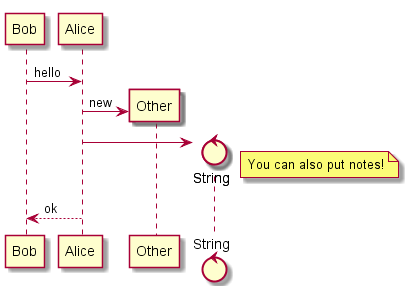 |
Incoming and outgoing messages
You can use incoming or outgoing arrows if you want to focus on a part of the diagram.
Use square brackets to denotate the left "[" or the right "]" side of the diagram.
@startuml
[-> A: DoWork
activate A
A -> A: Internal call
activate A
A ->] : << createRequest >>
A<--] : RequestCreated
deactivate A
[<- A: Done
deactivate A
@enduml
|
 |
Stereotypes and Spots
It is possible to add stereotypes to participants using <<
and >>
.
In the stereotype, you can add a spotted character in a colored circle using the syntax (X,color).
@startuml
participant "Famous Bob" as Bob << Generated >>
participant Alice << (C,#ADD1B2) Testable >>
Bob->Alice: First message
@enduml
|
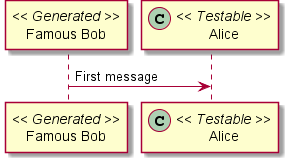 |
@startuml
participant Bob << (C,#ADD1B2) >>
participant Alice << (C,#ADD1B2) >>
Bob->Alice: First message
@enduml
|
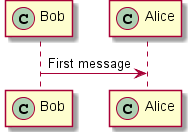 |
More information on titles
You can use some HTML tags in the title.
@startuml
title <u>Simple</u> communication example
Alice -> Bob: Authentication Request
Bob -> Alice: Authentication Response
@enduml
|
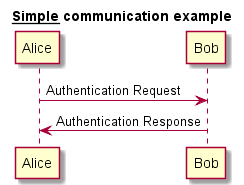 |
You can add newline using \n
in the title description.
@startuml
title <u>Simple</u> communication example\non several lines
Alice -> Bob: Authentication Request
Bob -> Alice: Authentication Response
@enduml
|
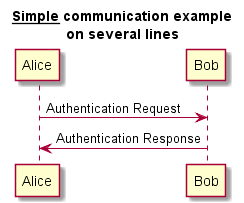 |
You can also define title on several lines using title
and end title
keywords.
@startuml
title
<u>Simple</u> communication example
on <i>several</i> lines and using <font color=red>html</font>
This is hosted by <img src=sourceforge.jpg>
end title
Alice -> Bob: Authentication Request
Bob -> Alice: Authentication Response
@enduml
|
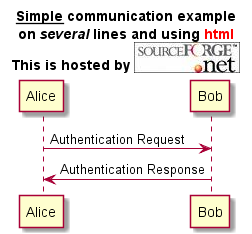 |
Participants englober
It is possible to draw a box arround some participants, using box
and end box
commands.
You can add an optional title or a optional background color, after the box keyword.
@startuml
box "Internal Service" #LightBlue
participant Bob
participant Alice
end box
participant Other
Bob -> Alice : hello
Alice -> Other : hello
@enduml
|
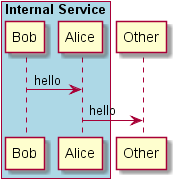 |
Removing Footer
You can use the hide footbox
keywords to remove the footer of the diagram.
@startuml
hide footbox
title Footer removed
Alice -> Bob: Authentication Request
Bob --> Alice: Authentication Response
@enduml
|
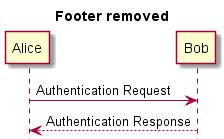 |
Skinparam
You can use the skinparam command to change colors and fonts for the drawing.
You can use this command :
@startuml
skinparam backgroundColor #EEEBDC
skinparam sequence {
ArrowColor DeepSkyBlue
ActorBorderColor DeepSkyBlue
LifeLineBorderColor blue
LifeLineBackgroundColor #A9DCDF
ParticipantBorderColor DeepSkyBlue
ParticipantBackgroundColor DodgerBlue
ParticipantFontName Impact
ParticipantFontSize 17
ParticipantFontColor #A9DCDF
ActorBackgroundColor aqua
ActorFontColor DeepSkyBlue
ActorFontSize 17
ActorFontName Aapex
}
actor User
participant "First Class" as A
participant "Second Class" as B
participant "Last Class" as C
User -> A: DoWork
activate A
A -> B: Create Request
activate B
B -> C: DoWork
activate C
C --> B: WorkDone
destroy C
B --> A: Request Created
deactivate B
A --> User: Done
deactivate A
@enduml
|
 |
Skin
Use the keyword skin
to change the look of the generated diagram.
There are only two skins available today (Rose, which is the default, and BlueModern), but it is possible to write your own skin.
@startuml
skin BlueModern
actor User
participant "First Class" as A
participant "Second Class" as B
participant "Last Class" as C
User -> A: DoWork
activate A
A -> B: << createRequest >>
activate B
B -> C: DoWork
activate C
C --> B: WorkDone
destroy C
B --> A: Request <u>Created</u>
deactivate B
A --> User: Done
deactivate A
@enduml
|
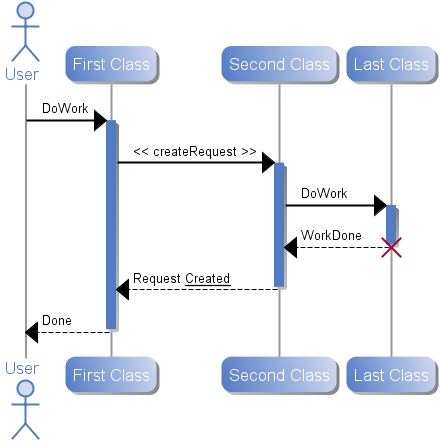 |