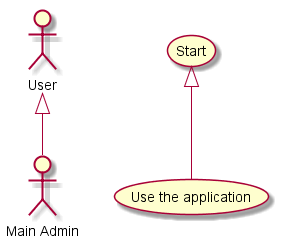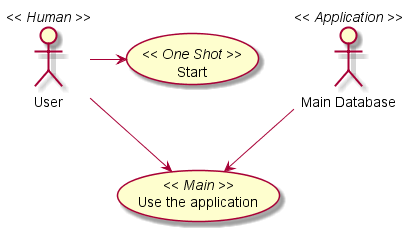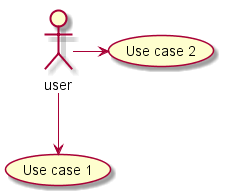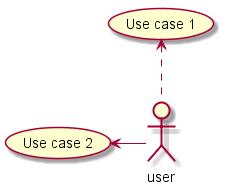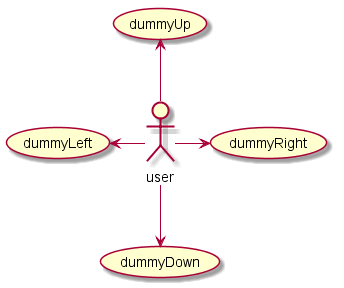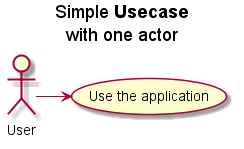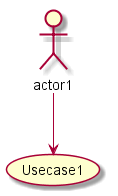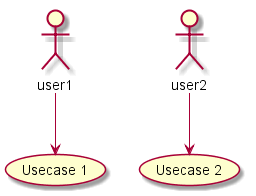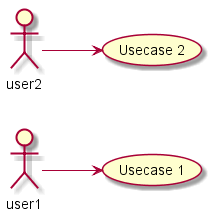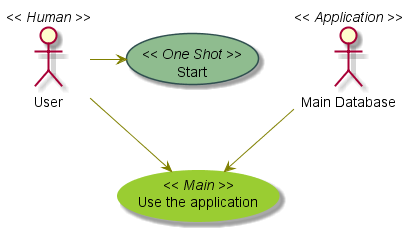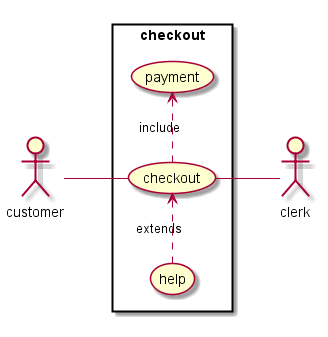To be able to generate those diagrams, you must have Graphviz software installed on your machine in the default directory c:\Program Files\GraphvizX.XX or /usr/bin/dot.
You can have a look here if you have installed Graphviz somewhere else.
Let's have a fews examples :
Note that you can disable the shadowing using the skinparam shadowing false command.
Usecases
Use cases are enclosed using between parentheses (because two parentheses looks like an oval).
You can also use the usecase keyword to define a usecase. And you can define an alias, using the as keyword. This alias will be used latter, when defining relations.
@startuml
(First usecase)
(Another usecase) as (UC2)
usecase UC3
usecase (Last\nusecase) as UC4
@enduml
|
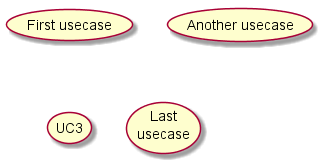 |
Actors
Actor are enclosed using between two points.
You can also use the actor keyword to define an actor. And you can define an alias, using the as keyword. This alias will be used latter, when defining relations.
We will see latter than actor definitions is optional.
@startuml
:First Actor:
:Another\nactor: as Men2
actor Men3
actor :Last actor: as Men4
@enduml
|
 |
Usecases description
If you want to have description on several lines, you can use quotes.
You can also use the following separators: -- .. == __. And you can put titles within the separators.
@startuml
usecase UC1 as "You can use
several lines to define your usecase.
You can also use separators.
--
Several separators are possible.
==
And you can add titles:
..Conclusion..
This allows large description."
@enduml
|
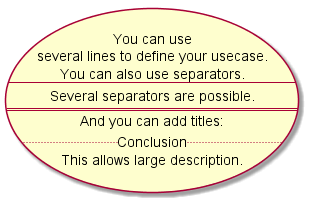 |
Basic example
To link actors and use cases, the arrow --> is used.
The more dashes "-" in the arrow, the longer the arrow. You can add a label on the arrow, by adding a ":" character in the arrow definition.
In this example, you see that User has not been defined before, and is used as an actor.
@startuml
User -> (Start)
User --> (Use the application) : A small label
:Main Admin: ---> (Use the application) : This is\nyet another\nlabel
@enduml
|
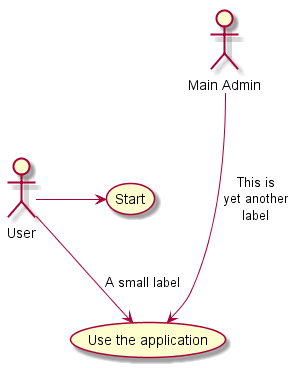 |
Extension
If one actor/use case extends another one, you can use the symbol <|--
(which stands for  ) .
) .
| As for smiley, when you turn your head, you will see the symbol |
 |
@startuml
:Main Admin: as Admin
(Use the application) as (Use)
User <|-- Admin
(Start) <|-- (Use)
@enduml
|
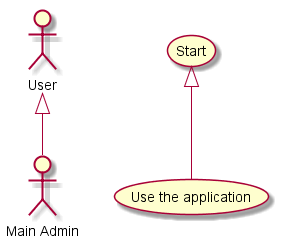 |
Using notes
You can use the note left of
, note right of
, note top of
, note bottom of
keywords to define notes related to a single object.
A note can be also define alone with the note keywords, then linked to other objects using the .. symbol.
@startuml
:Main Admin: as Admin
(Use the application) as (Use)
User -> (Start)
User --> (Use)
Admin ---> (Use)
note right of Admin : This is an example.
note right of (Use)
A note can also
be on several lines
end note
note "This note is connected\nto several objects." as N2
(Start) .. N2
N2 .. (Use)
@enduml
|
 |
Stereotypes
You can add stereotypes while defining actors and use cases using " <<
" and " >>
"
@startuml
User << Human >>
:Main Database: as MySql << Application >>
(Start) << One Shot >>
(Use the application) as (Use) << Main >>
User -> (Start)
User --> (Use)
MySql --> (Use)
@enduml
|
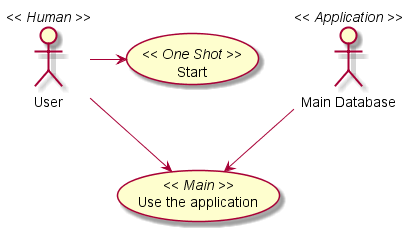 |
Changing arrows direction
By default, links between classes have two dashes --
and are verticaly oriented. It is possible to use horizontal link by putting a single dash (or dot) like this:
@startuml
:user: --> (Use case 1)
:user: -> (Use case 2)
@enduml
|
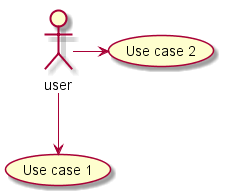 |
You can also change directions by reversing the link:
@startuml
(Use case 1) <.. :user:
(Use case 2) <- :user:
@enduml
|
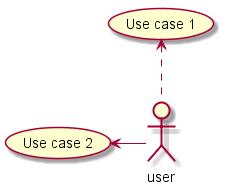 |
It is also possible to change arrow direction by adding left
, right
, up
or down
keywords inside the arrow:
@startuml
:user: -left-> (dummyLeft)
:user: -right-> (dummyRight)
:user: -up-> (dummyUp)
:user: -down-> (dummyDown)
@enduml
|
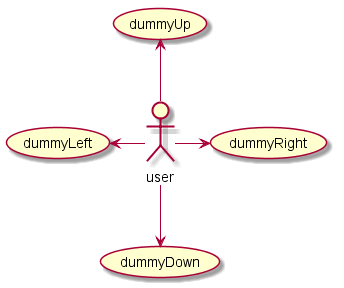 |
You can shorten the arrow by using only the first character of the direction (for example, -d-
instead of -down-
) or the two first characters (-do-
).
Please note that you should not abuse this functionnality : GraphViz gives usually good results without tweaking.
Title the diagram
The title
keywords is used to put a title.
You can use title and end title keywords for a longer title, as in sequence diagrams.
@startuml
title Simple <b>Usecase</b>\nwith one actor
"Use the application" as (Use)
User -> (Use)
@enduml
|
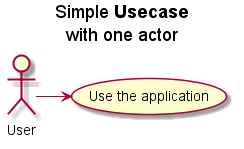 |
Splitting diagrams
The newpage
keywords to split your diagram into several pages or images.
@startuml
:actor1: --> (Usecase1)
newpage
:actor2: --> (Usecase2)
@enduml
|
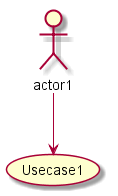 |
 |
Left to right direction
The general default behaviour when building diagram is top to bottom.
@startuml
'default
top to bottom direction
user1 --> (Usecase 1)
user2 --> (Usecase 2)
@enduml
|
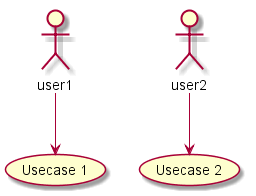 |
You may change to left to right using the left to right direction
command. The result is often better with this direction.
@startuml
left to right direction
user1 --> (Usecase 1)
user2 --> (Usecase 2)
@enduml
|
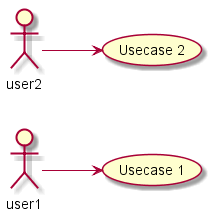 |
Skinparam
You can use the skinparam command to change colors and fonts for the drawing.
You can use this command :
You can define specific color and fonts for stereotyped actors and usecases.
@startuml
skinparam usecase {
BackgroundColor DarkSeaGreen
BorderColor DarkSlateGray
BackgroundColor<< Main >> YellowGreen
BorderColor<< Main >> YellowGreen
ArrowColor Olive
ActorBorderColor black
ActorFontName Courier
ActorBackgroundColor<< Human >> Gold
}
User << Human >>
:Main Database: as MySql << Application >>
(Start) << One Shot >>
(Use the application) as (Use) << Main >>
User -> (Start)
User --> (Use)
MySql --> (Use)
@enduml
|
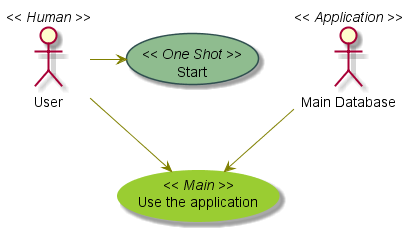 |
Complete example
@startuml
left to right direction
skinparam packageStyle rect
actor customer
actor clerk
rectangle checkout {
customer -- (checkout)
(checkout) .> (payment) : include
(help) .> (checkout) : extends
(checkout) -- clerk
}
@enduml
|
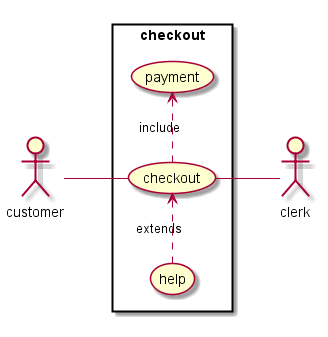 |
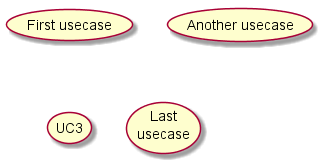

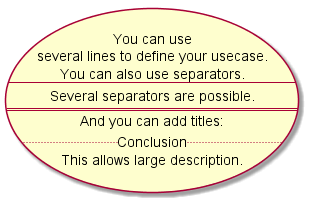
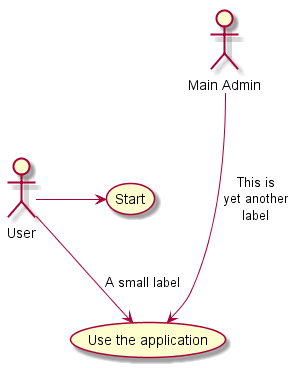
 ) .
) .