To be able to generate those diagram, you must have Graphviz software installed on your machine in the default directory c:\Program Files\GraphvizX.XX or /usr/bin/dot.
You can have a look here if you have installed Graphviz somewhere else.
Simple Activity
You can use (*) for the starting point and ending point of the activity diagram.In some occasion, you may want to use (*top) to force the starting point to be at the top of the diagram.
Use --> for arrows.
@startuml
(*) --> "First Activity"
"First Activity" --> (*)
@enduml
|
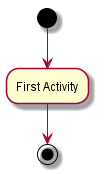 |
Label on arrows
By default, an arrow starts at the last used activity.
You can put a label on a arrow using brackets [ and ] just after the arrow definition.
@startuml
(*) --> "First Activity"
-->[You can put also labels] "Second Activity"
--> (*)
@enduml
|
 |
Changing arrow direction
You can use -> for horizontal arrows. It is possible to force arrow's direction using the following syntax:- -down-> (default arrow)
- -right or ->
- -left->
- -up->
@startuml
(*) -up-> "First Activity"
-right-> "Second Activity"
--> "Third Activity"
-left-> (*)
@enduml
|
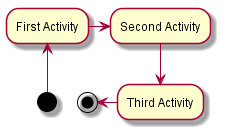 |
Branches
You can use if/then/else keywords to define branches.
@startuml
(*) --> "Initialisation"
if "Some Test" then
-->[true] "Some Activity"
--> "Another activity"
-right-> (*)
else
->[false] "Something else"
-->[Ending process] (*)
endif
@enduml
|
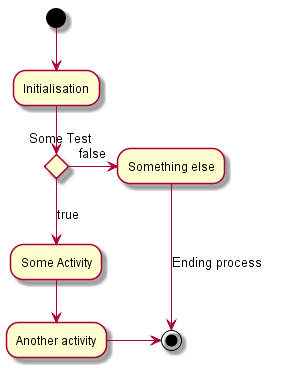 |
@startuml
(*) --> "check input"
If "input is verbose" then
--> [Yes] "turn on verbosity"
--> "run command"
else
--> "run command"
Endif
-->(*)
@enduml
|
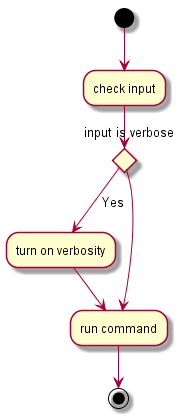 |
More on Branches
By default, a branch is connected to the last defined activity, but it is possible to override this and to define a link with the if keywords.It is also possible to nest branches.
@startuml
(*) --> if "Some Test" then
-->[true] "activity 1"
if "" then
-> "activity 3" as a3
else
if "Other test" then
-left-> "activity 5"
else
--> "activity 6"
endif
endif
else
->[false] "activity 2"
endif
a3 --> if "last test" then
--> "activity 7"
else
-> "activity 8"
endif
@enduml
|
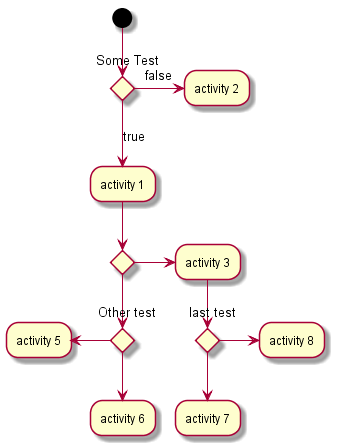 |
Synchronization
You can use === code === to display synchronization bars.
@startuml (*) --> ===B1=== --> "Parallel Activity 1" --> ===B2=== ===B1=== --> "Parallel Activity 2" --> ===B2=== --> (*) @enduml |
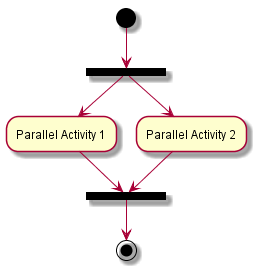 |
Long activity description
When you declare activities, you can span on several lines the description text. You can also add \n in the description.It is also possible to use few html tags like :
<b><i><font size="16">or<size:nn>to change font size<font color="#AAAAAA">or<font color="<a href="<a href="http://www.w3schools.com/HTML/html_colornames.asp">colorName</a>">">http://www.w3schools.com/HTML/html_colornames.asp">colorName</a>">[/g...<color:#AAAAAA>or<color:<a href="<a href="http://www.w3schools.com/HTML/html_colornames.asp">colorName</a>>">http://www.w3schools.com/HTML/html_colornames.asp">colorName</a>>[/ge...<img:file.png>to include an image
@startuml (*) -left-> "this <size:20>activity</size> is <b>very</b> <color:red>long2</color> and defined on several lines that contains many <i>text</i>" as A1 -up-> "Another activity\n on several lines" A1 --> "Short activity <img:sourceforge.jpg>" @enduml |
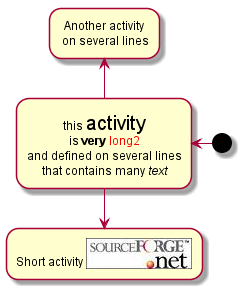 |
Notes
You can add notes on a activity using the command note left, note right, note top or note bottom, just after the description of the activity you want to note.If you want to put a note on the starting point, define the note at the very beginning of the diagram description.
You can also have a note on several lines, using the end note keywords.
@startuml
(*) --> "Some Activity"
note right: This activity has to be defined
"Some Activity" --> (*)
note left
This note is on
several lines
end note
@enduml
|
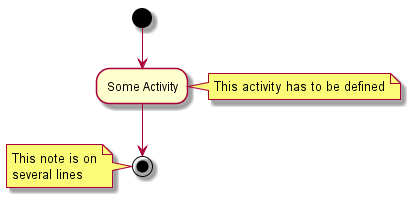 |
Partition
You can define a partition using the partition keyword, and optionally declare a background color for your partition (Using a html color code or name)When you declare activities, they are automatically put in the last used partition.
You can close the partition definition using the end partition keyword or by using a closing bracket }.
@startuml
partition Conductor {
(*) --> "Climbs on Platform"
--> === S1 ===
--> Bows
}
partition Audience LightSkyBlue {
=== S1 === --> Applauds
}
partition Conductor {
Bows --> === S2 ===
--> WavesArmes
Applauds --> === S2 ===
}
partition Orchestra #CCCCEE {
WavesArmes --> Introduction
--> "Play music"
}
@enduml
|
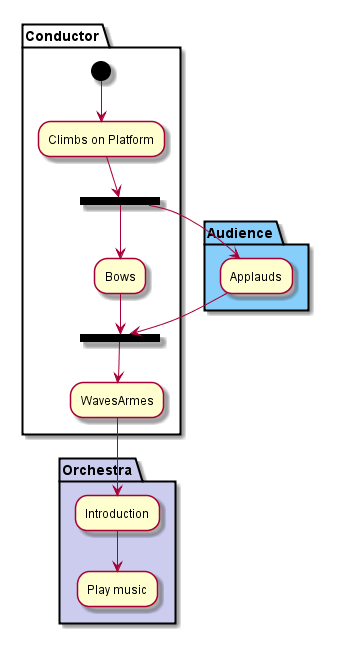 |
Title the diagram
The title keywords is used to put a title.You can use title and end title keywords for a longer title, as in sequence diagrams.
@startuml title Simple example\nof title (*) --> "First activity" --> (*) @enduml |
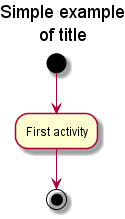 |
Skinparam
You can use the skinparam command to change colors and fonts for the drawing.You can use this command :
- In the diagram definition, like any other commands,
- In an included file,
- In a configuration file, provided in the command line or the ANT task.
@startuml
skinparam backgroundColor #AAFFFF
skinparam activity {
StartColor red
BarColor SaddleBrown
EndColor Silver
BackgroundColor Peru
BackgroundColor<< Begin >> Olive
BorderColor Peru
FontName Impact
}
(*) --> "Climbs on Platform" << Begin >>
--> === S1 ===
--> Bows
--> === S2 ===
--> WavesArmes
--> (*)
@enduml
|
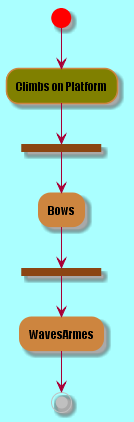 |
Octagon
You can change the shape of activities to octagon using the skinparam activityShape octagon command.
@startuml
'Default is skinparam activityShape roundBox
skinparam activityShape octagon
(*) --> "First Activity"
"First Activity" --> (*)
@enduml
|
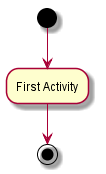 |
Complete example
@startuml
'http://click.sourceforge.net/images/activity-diagram-small.png
title Servlet Container
(*) --> "ClickServlet.handleRequest()"
--> "new Page"
if "Page.onSecurityCheck" then
->[true] "Page.onInit()"
if "isForward?" then
->[no] "Process controls"
if "continue processing?" then
-->[yes] ===RENDERING===
else
-->[no] ===REDIRECT_CHECK===
endif
else
-->[yes] ===RENDERING===
endif
if "is Post?" then
-->[yes] "Page.onPost()"
--> "Page.onRender()" as render
--> ===REDIRECT_CHECK===
else
-->[no] "Page.onGet()"
--> render
endif
else
-->[false] ===REDIRECT_CHECK===
endif
if "Do redirect?" then
->[yes] "redirect request"
--> ==BEFORE_DESTROY===
else
if "Do Forward?" then
-left->[yes] "Forward request"
--> ==BEFORE_DESTROY===
else
-right->[no] "Render page template"
--> ==BEFORE_DESTROY===
endif
endif
--> "Page.onDestroy()"
-->(*)
@enduml
|
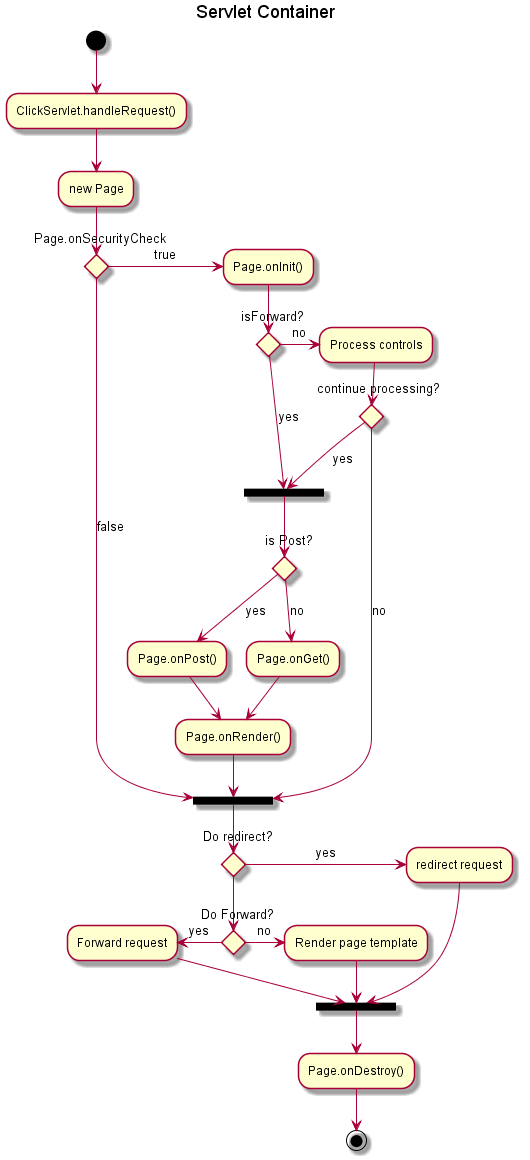 |

